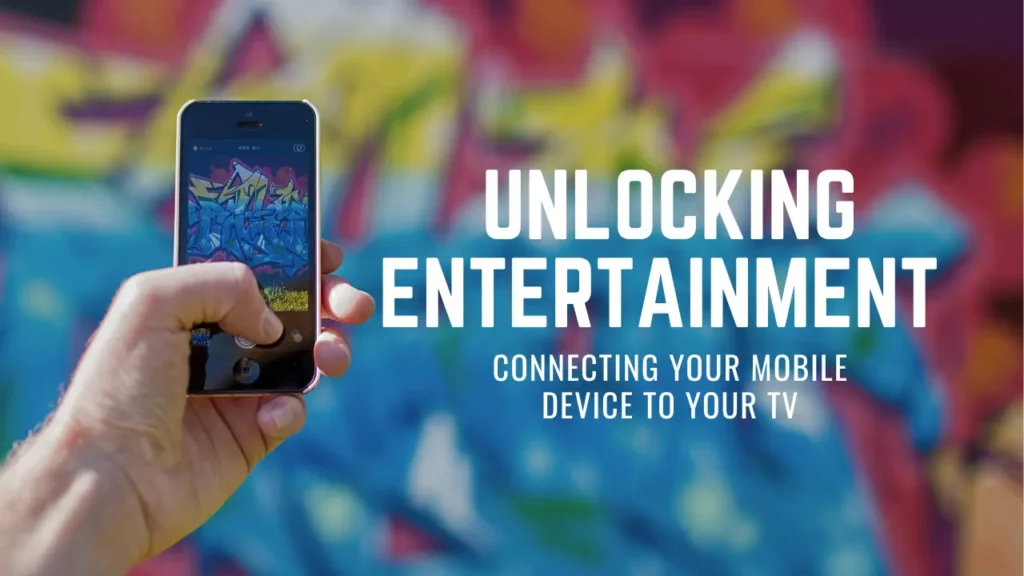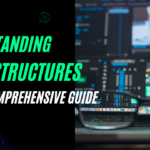Introduction
In today’s modern era, technology has become an integral part of our lives. With powerful smartphones and stunning high-definition televisions, it is only natural to seek ways to blend these devices for enhanced entertainment experiences. Luckily, connecting your mobile device to your TV has never been easier. In this article, we will guide you through the simple and effective methods of connecting your mobile device to your TV, providing you with a gateway to a world of unlimited possibilities.
Method 1: HDMI Cable Connection
One of the most common and simplest ways to connect your mobile device to your TV is through an HDMI cable. Nearly all modern smartphones and televisions are equipped with HDMI ports, making this method widely accessible.
- First, ensure that your mobile device and television both support HDMI connections.
- Purchase an HDMI cable that matches the appropriate connectors for your devices. For example, if your mobile device features a USB-C port, ensure your HDMI cable has a USB-C to HDMI connector.
- Connect one end of the HDMI cable to your mobile device’s port and the other end to an available HDMI port on your television.
- Switch on your television and change the input to the appropriate HDMI channel. Your mobile device’s screen should now be mirrored on the TV.
Method 2: Screen Mirroring via Wi-Fi
Another option to connect your mobile device to your TV is by utilizing wireless technology, specifically Wi-Fi screen mirroring. This method is ideal if you prefer a cable-free setup and your devices support screen mirroring capability.
- Check if your mobile device and television support Wi-Fi screen mirroring. Most modern devices, including those running on iOS and Android, offer this feature.
- On your mobile device, go to the settings menu and locate the screen mirroring or cast option. The exact location may vary between different devices, so consult your user manual if needed.
- Enable the screen mirroring function and wait for your television to appear on the list of available devices.
- Select your TV from the list, and within seconds, your mobile device’s screen will be mirrored on the TV.
Method 3: Smart TV and Mobile Device Compatibility
If you own a Smart TV, connecting your mobile device becomes even more convenient. Smart TVs are designed to seamlessly interact with smartphones and tablets, allowing for an effortless connection and enhanced functionality.
- Ensure both your Smart TV and mobile device are connected to the same Wi-Fi network.
- On your TV, open the settings menu, locate the “Screen Mirroring” or “Cast” option, and enable it.
- On your mobile device, access the settings menu and navigate to the screen mirroring or cast section.
- Choose your Smart TV from the available devices list, and voila! Your mobile device’s screen will be displayed on your television.
Conclusion
Connecting your mobile device to your TV opens up a world of opportunity for entertainment and productivity. Whether it be for immersive gaming, streaming your favorite movies and shows, or collaborating on work presentations, the methods mentioned in this article allow you to transform your living room into a multimedia hub.
Remember to always check the compatibility of your devices and explore their respective user manuals for comprehensive step-by-step instructions. With a few simple connections or taps, you can unlock a seamless connection between your mobile device and TV, elevating your entertainment experience to new heights.
FAQs
- Can I connect my iPhone to a non-Apple TV?
- Yes, you can use third-party devices like Chromecast for this purpose.
- Why is my screen mirroring lagging?
- Lag can occur due to network issues. Ensure both devices are on the same Wi-Fi network for smoother mirroring.
- What cables do I need to connect my Android phone to my TV?
- You may need an HDMI cable or a USB-C to HDMI adapter, depending on your phone’s ports.
- Is it safe to install screen mirroring apps from third-party sources?
- It’s best to stick to trusted app stores to avoid security risks.
- Can I use my TV as a second monitor for my laptop using mobile-to-TV connection methods?
- Yes, you can extend your laptop’s display to your TV using some of these methods.